Manage versions
A version is a collection of configurations related to your zone, such as WAF custom rules and other optimization configurations.
Once you enable Version Management, Cloudflare will automatically create:
- Version Zero, think about this as the configuration of your current zone. Once default environments are created, Version Zero is automatically deployed to them, guaranteeing no disruption in your live traffic. This Version is also permanently editable. In case you decide to disable Zone Versioning, Version Zero will become your zone again.
- Global Configuration, you can find all the configurations here that are not supported by Version Management.
On the Environments page, you can create default environments for Production, Staging, and Development.
If you need to test out different implementations of configurations at the same time or multiple types of changes, create a new version of your zone. Zone Versioning roles are not adequate for creating a new version. A Super Administrator or Administrator role is required.
To create a new version:
-
In the Cloudflare dashboard, go to the Account home page and select your account and zone.
Go to Account home -
Go to Version Management.
-
On an existing version, select Clone. This will copy over all configurations from that version.
-
If needed, you can also Edit Description to provide more detail about the purpose of this version.
Your zone configurations are split up into two areas: Global Configuration and different versions.
- Global Configuration controls the configurations of a zone that is not available for versioning and, when changed, automatically apply to all versions of your zone.
- Version configurations update configurations of a zone that is available for versioning and are:
- Editable when not applied to a read-only environment.
- Applied when associated with an environment.
Before making changes, make sure you are inside the correct version of your zone.
To change between different versions of your zone:
-
Log in to the Cloudflare dashboard.
Go to Account home -
Select your account and a domain that has version management. The Global Configuration of your domain will load.
-
Go to the product or feature you wish to modify.
- If the product or feature is available for versioning: The last version you were working on will load.
- If the product or feature is NOT available for versioning: Your Global Configuration will load, and any changes you make will impact live traffic.
-
Ensure that the configuration or version displayed in the domain summary bar is the one you would like to work on. If not, select the version in the domain summary bar to open the version switcher.
The Domain Summary is accessible from all pages and allows you to quickly switch between versions and domains.
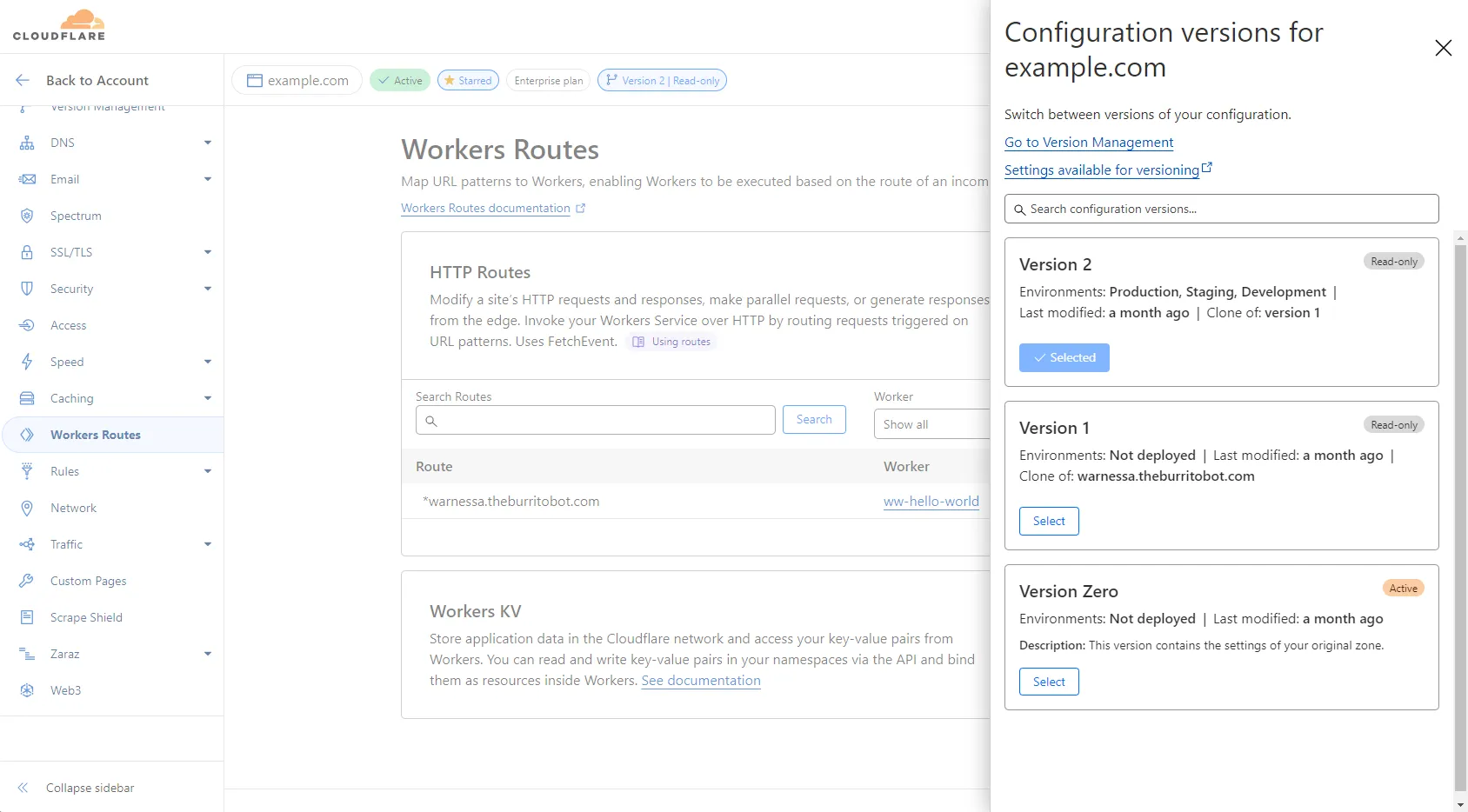
From within a version, you can update configurations just as you would with your normal zone configurations. Any changes are saved automatically.
Production is a read-only environment by default. This means that any version associated with Production also becomes read-only. This configuration prevents another member of your account from accidentally editing the version associated with your live traffic. You can change this configuration by editing the environment.
In order to change configurations in a version associated with a read-only environment, either:
- Change the environment version to another version and then make changes to your version.
- Edit the environment's configurations to remove the Read-only environment configuration. Then, promote a new version to this environment.
Once you begin sending traffic to an environment with a version applied, you can also view metrics about what happens to that traffic.
To view metrics:
-
In the Cloudflare dashboard, go to the Account home page and select your account and zone.
Go to Account home -
Go to Version Management.
-
On an existing version, select View Metrics.
Was this helpful?
- Resources
- API
- New to Cloudflare?
- Directory
- Sponsorships
- Open Source
- Support
- Help Center
- System Status
- Compliance
- GDPR
- Company
- cloudflare.com
- Our team
- Careers
- © 2025 Cloudflare, Inc.
- Privacy Policy
- Terms of Use
- Report Security Issues
- Trademark
-