Upload and use a list of objects
You can upload and manage lists of objects to use in Gateway rules. These lists can include:
| Object | Example |
|---|---|
| Hostname | foo.app.com |
| URL | https://foo.app.com/admin |
user@cloudflare.com |
You can then use these lists in Gateway policies to block, allow, isolate or exclude from decryption.
This walkthrough covers how to:
- Upload a CSV of hostnames into a list
- Manage the list in Zero Trust
- Use the list in a Gateway policy
Time to complete:
10 minutes
Upload a CSV
You can manually create a list or upload a CSV to Cloudflare Zero Trust.
To begin, navigate to Zero Trust and go to My Team > Lists page.
Click Upload CSV to add a CSV.
Name the list and choose its type. A list can only include objects of the same type. You can add an optional comment. Next, click select a file and then Create.
The list will begin to upload and confirm if successful.
Review upload
The next page will present the items uploaded through the CSV. You can edit or remove individual items. You can also return to this page if you want to make edits, additions, or removals in the future.
Click Save to proceed.
Use a list
You can now use the list in the Cloudflare gateway rule builder. This example uses a hostname list, so the selector is Host. Choose in list and select the specific list from the drop down.
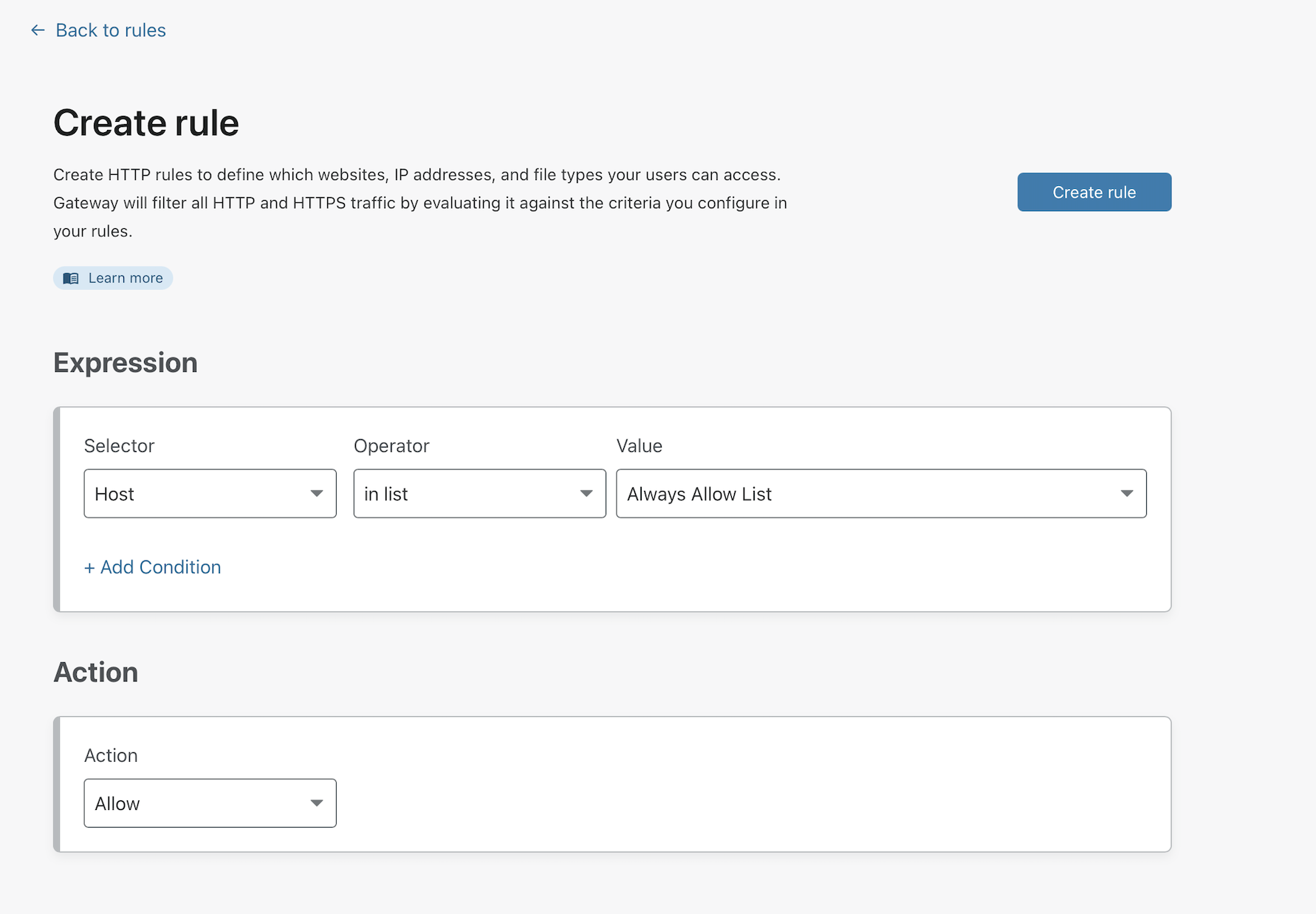
You can now modify the rule precedence of the list-based rule in the UI by dragging and dropping the row.